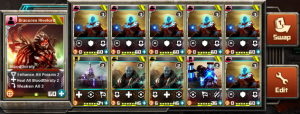Basic TUO Guide
Source:
https://newhope777.wordpress.com/2015/08/03/how-to-use-tuo/
02/02/2017 Updated.
You need a PC or Mac to use Tyrant Unleashed Optimizer (TUO).
Note: In the case of Windows 7.
Step 1
Download TUO. (tuo.x.xx.x.zip)
https://sourceforge.net/projects/tyrant-unleashed-optimizer/files/
Download and update the latest version whenever necessary. TUO will be updated for new skill, new BGE, bug fix, etc.
Step 2
Unzip the files. If there is no data folder in the files, you need to download tuo.2.48.0_32+64_bit.zip or something at first.
Step 3
Run SimpleTUOptimizeStarter.exe and click on Update XMLs on the menu bar. If your antivirus software blocks SimpleTUOptimizeStarter.exe, you must update the XML files manually. Download them and put them in the data folder.
- http://mobile.tyrantonline.com/assets/missions.xml
- http://mobile.tyrantonline.com/assets/fusion_recipes_cj2.xml
- http://mobile.tyrantonline.com/assets/skills_set.xml
- http://mobile.tyrantonline.com/assets/cards_section_1.xml
- http://mobile.tyrantonline.com/assets/cards_section_2.xml
- http://mobile.tyrantonline.com/assets/cards_section_3.xml
- http://mobile.tyrantonline.com/assets/cards_section_4.xml
- http://mobile.tyrantonline.com/assets/cards_section_5.xml
- http://mobile.tyrantonline.com/assets/cards_section_6.xml
- http://mobile.tyrantonline.com/assets/cards_section_7.xml
- http://mobile.tyrantonline.com/assets/cards_section_8.xml
- http://mobile.tyrantonline.com/assets/cards_section_9.xml
- http://mobile.tyrantonline.com/assets/cards_section_10.xml
- http://mobile.tyrantonline.com/assets/cards_section_11.xml
- http://mobile.tyrantonline.com/assets/cards_section_12.xml
- http://mobile.tyrantonline.com/assets/cards_section_13.xml
- http://mobile.tyrantonline.com/assets/cards_section_14.xml
You should do that whenever necessary. Use the developer version of the XML file (http://mobile-dev.tyrantonline.com/assets/cards_section_14.xml) if you want to simulate before the event. Those XML files will be updated for new cards, new missions, etc.
Step 4
Click on ownedcards.txt on the menu bar and create the file.
Step 5
TUO will find best additional card from the ownedcards.txt. Write your card names line by line to the file. The format is card name-card level (number of cards).
For example:
Nexor Dreamhaunter Sacred Sanctuary Auger Ream Xillanail Arch Nova Alpha Ezamit Serene Deserted Baughe (2) Chainslicer-5 Malicious Eupnoi
Note1: If you have two Deserted Baughe, write Deserted Baughe (2).
Note2: If your Chainslicer is still level 5, write Chainslicer-5.
Note3: Ezamit Serene means Ezamit Serene-6.
Note4: I recommend that you write all the commanders to find the best commander.
Note5: This article might be helpful.
Step 6
Enter your deck into the My Deck field. The format is commander name, dominion name, card name, card name, card name….
Simulate for mutant missions
Enter the mission name into the Enemy Deck(s) field. The format is mission name or mission name-level.
Another setting.
- My Fortress = Leave this field blank. (If guild war, conquest, or raid, you must enter the fortresses here)
- Enemy Fortress = Leave this field blank. (If guild war or conquest, you must enter the fortresses here)
- Effect = none or select and type the number of the BGE.
- Endgame = 0 – Maxed Units. (2 – Maxed Quads is better than 0 – Maxed Units to speed up the processing)
- Fund = Leave this field blank to shorten the processing time. (If you have 1925 SP, type 1925)
- Mode = Battle / Mission. (If brawl, this is Brawl. If raid, this is Raid)
- Order = Ordered. (If PvP, Random is better imo. If PvE, Ordered is better imo)
- Operation = Climb. (Reordering an optimized random deck is useful)
- Iterations = 10000. (Depending on the spec of your PC, enemy deck, ownedcards.txt, and time you have to simulate)
- Threads = 4. (Depending on your PC)
- Flags = Leave this field blank. (This is the flag list: http://www.kongregate.com/forums/2468/topics/426677?page=79#posts-10187470)
- Leave all other fields with default values.
Note1: You should simulate a few times to find the best deck.
For example:
- If the starting deck is Silus the Corrupt, Demolition Rig #3, TUO will often find the best Raider deck.
- If the starting deck is Lord Halcyon, Forged Rampart #3, TUO will often find the best Imperial deck.
Note2: If error messages or warning messages are displayed on the screen, you must fix them to simulate with accuracy.
Note3: If the simulator doesn’t start, switch on the x86 (32-bit) checkbox. (32-bit CPU / OS)
Simulate for brawl
Click on customdecks.txt on the menu bar and create the file. Copy Japaneseman’s Gauntlets and paste them into the file.
https://newhope777.wordpress.com/2015/09/30/japanesemans-gauntlets/
Update the latest version whenever necessary.
Type LV24BRDEF into the Enemy Deck(s) field.
I have claimed the #50 rewards over 10 times by using these tips.
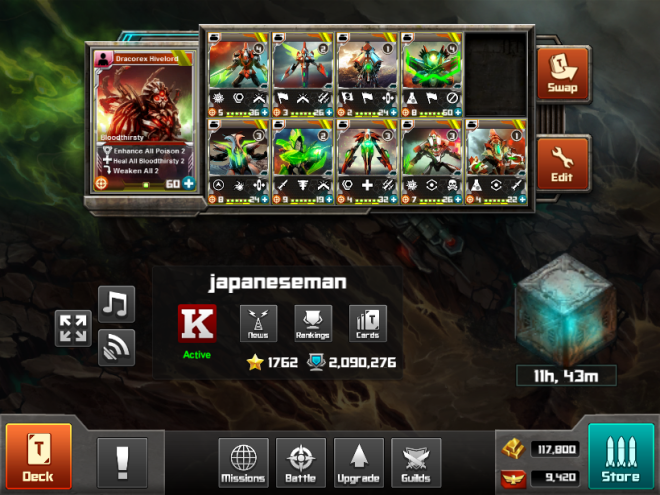
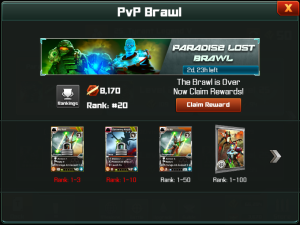
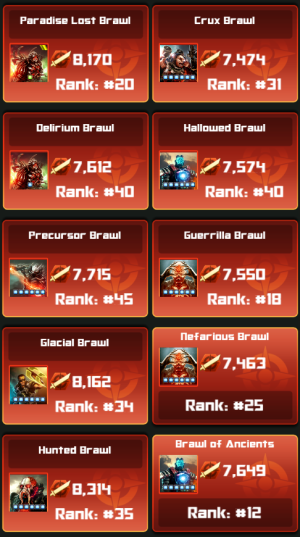
Aiming for rank 50 by using 5~8 f2p cards is possible.

Simulate for raid
Enter the raid name into the Enemy Deck(s) field. The format is raid name or raid name-level.
If you can’t simulate for the raid, first of all, you should download the following raids.xml.
https://sourceforge.net/p/tyrant-unleashed-optimizer/code/ci/merged/tree/data/raids.xml
If there is still an error message, you must edit the raids.xml. You can find the card ID in the cards_section_14.xml.
Simulate for battle
Simulate the same way as the brawl by Battle / Mission mode.
An optimized active deck is not the same as an optimized defense deck.
Simulate for campaign
Simulate the same way as the missions by Campaign mode. Maybe someone will post the campaign decks on the forums.
http://www.kongregate.com/forums/2468
Copy and paste it into your customdecks.txt and enter the deck name into the Enemy Deck(s) field.
Simulate for guild war / conquest (Active)
Simulate for guild war / conquest (Defense)
Simulate by command prompt
Right-click the tuo.x.xx.x folder while holding down the SHIFT key and select Open command window here. Then type like the following.
tuo “Silus the Corrupt, Atomic Wardriver (3)” “LV24BR” gw random yf “Lightning Cannon, Lightning Cannon” ef “Foreboding Archway” -e “Heal All 2” climb 1000